How To Pay Your File & ServeXpress Invoice
Pay Your Invoice
Pay Online in File & Serve Application
Pay Online Through Payment Portal
Don’t see the invoice you need to pay in-app? Don’t have your own File & Serve account? You can use our manual payment portal to find what you need.
Set up Monthly ACH Payment
Pay By Mail
View Your Invoice
View Invoices in File & Serve Application
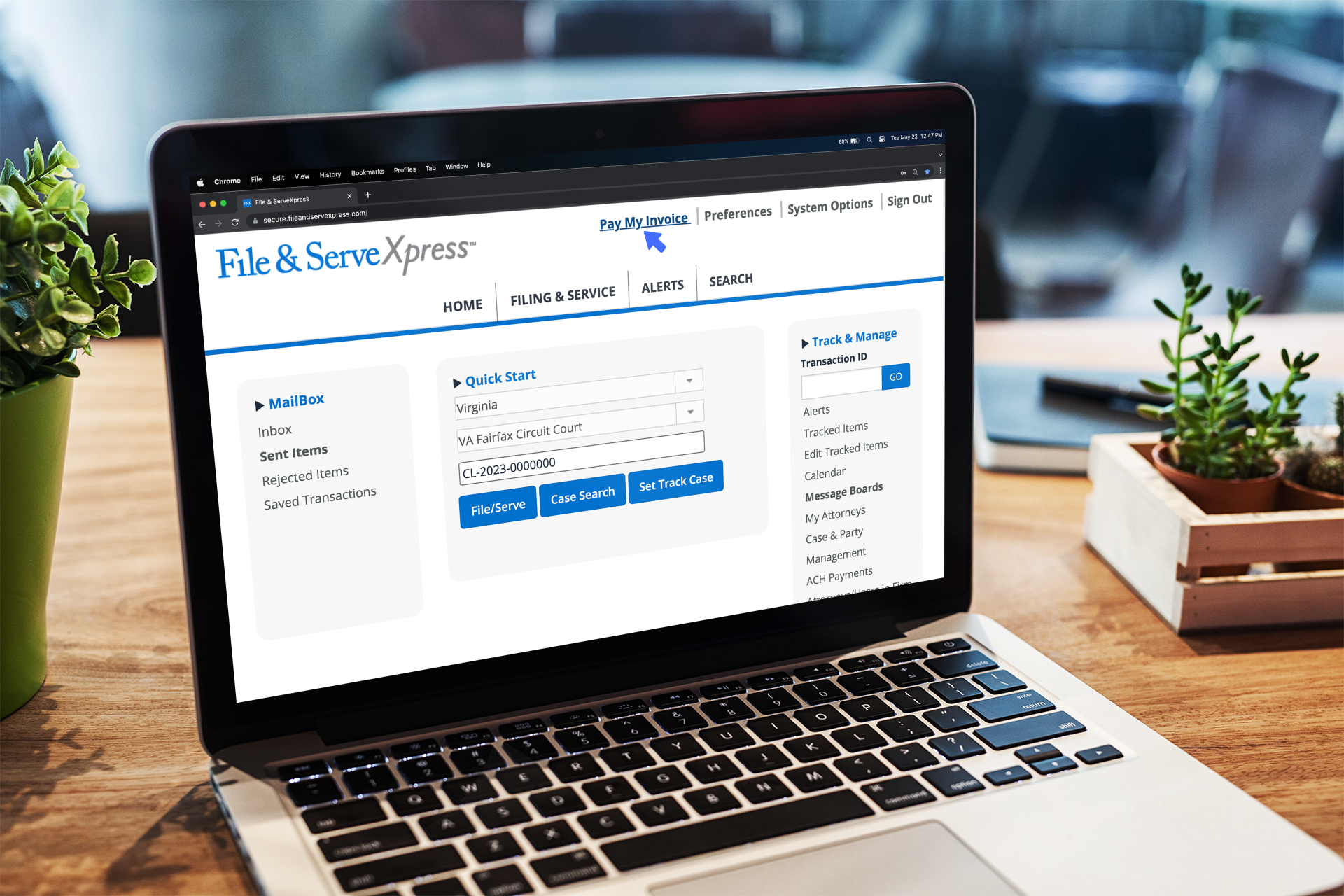
Understand Your Invoice
View the FSX Payment Portal Guide to identify your Account ID, Invoice number and Firm name on your invoice.
View the Optional Services Pricing Sheet for a complete list of prices for additional File & ServeXpress services, such as Alerts, Searches, and Read Receipts.
You can access your invoice history via the Billing Information feature on the File & Serve application homepage. To access the full billing history for a specific case, select “Include all billing history” and enter the court and case number before viewing your report:
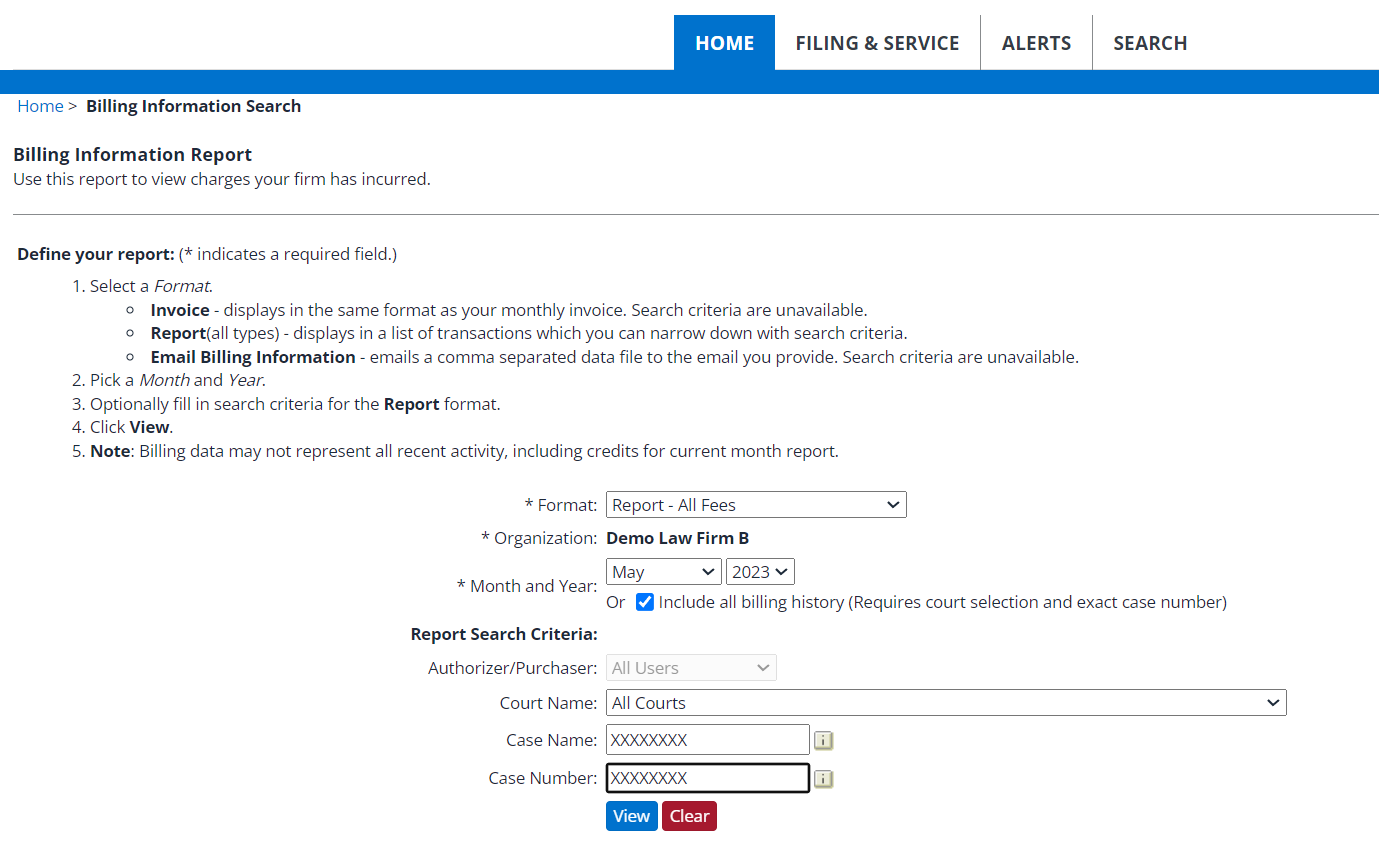
You can access our W9 through this link.
If you have any additional questions regarding your File & ServeXpress invoice, email invoicing@fileandserve.com.
Billing Information FAQ
File & ServeXpress accepts American Express, Visa, and MasterCard credit cards, debit cards, and pre-paid debit cards.
File & ServeXpress also offers monthly billing for firms/agencies with credit approval. Please contact customer support to request our credit application: info@fileandservexpress.com
Yes, from the home page go to the Track & Manage Section and select the Billing Information Link. From there in the format dropdown select Invoice and then select the month and date you want to view.
Yes, have your organization administrator go to the Preferences section (upper right-hand corner of any screen) and select the My Organization link on the left-hand side. There is a section titled Invoice Options. Simply choose Electronic Invoices only and enter the email address where you would like your invoice to be emailed.
Fill out the Payment Authorization Form, select the “reoccurring monthly transaction” option in the form, and send it over to invoicing@fileandserve.com.
| Item Name | Item Description |
| Alerts | Monthly fee for an active Alert set up in the account of the Purchased By person. |
| Court Cost Recovery Fee | Fee charged by CNMI Courts in the Northern Marianas Islands to cover their eFiling costs. |
| Court Courtesy Copies | Fee for delivering Courtesy Copies to the Court. |
| Credit Card Processing Fee | Fee for processing Credit Card transactions |
| Document Fee | Per document fee for viewing a document not served to you through File & ServeXpress |
| Filing | Per transaction fee for eFiling documents with the Court. |
| Filing – Additional Cases | Per transaction fee for eFiling in multiple cases (Multi-Case Filing) |
| Fixed Rate Fee | GA Fulton – Fee for processing Credit Card transactions |
| Message Board | Fee for participation in a Message Board for a case on our system. |
| My Firm’s Cases Document Fee | Fee for downloading documents on a case your firm is involved in that weren’t served to you. Delaware only. |
| Online Notification of Transaction | Per transaction fee for documents sent to an additional recipient (only charged when no eService is selected on the filing) |
| Online Service | Per transaction fee for eService of documents to parties on the service list |
| Paper Invoice Fee | Fee for delivery of a paper invoice to your firm’s mailing address. |
| Party Initiation Fee | Fee charged to the firm submitting a party’s first filing on a case. |
| Party Transaction Fee | Fee charged to the firm submitting a filing for a party starting with the party’s 11th filing on a case. |
| Postage & Delivery | Fees for sending documents by mail through File & ServeXpress. |
| Printing, Copying & Handling | Fee for service of documents via US mail |
| Public Access Document | Fee for Public Access users downloading a document in a public case. |
| Read Status | Fee for choosing to Purchase read status of eService on a transaction (selection made during submission of eService). |
| Report – Case History | Fee for a search completed on the ‘Case History’ tab by the Purchased By user. |
| Report – Cases | Fee for a search completed on the ‘Cases Search’ tab by the Purchased By user. |
| Report – Daily Docket | Fee for a search completed on the ‘Daily Docket’ tab by the Purchased By user. |
| Report – Transaction Status | Fee for a search completed on the ‘Transaction Status’ tab by the Purchased By user. |
| Repository Licensing Fee | Cases with voluminous service lists require additional management and clean up. This fee is charged to every firm involved in one of these voluminous cases. The fee may be a one-time charge and/or a recurring $5 charge. |
| Statutory Filing Fee | Court’s fee for the type of document filed. This fee is charged when the court clerk accepts the document. |
| Subscription Fee | Flat rate fee agreed between your firm & File & ServeXpress for service specified on the invoice. |
| Transaction Report | Fee for ordering a Transaction Report for a submitted filing. |
| View Calendared Events | Fee for viewing Calendar events. |
You can find our W9 through this link.